Marketing Cloud Fix the Validation Error Below to Continue Select a Code
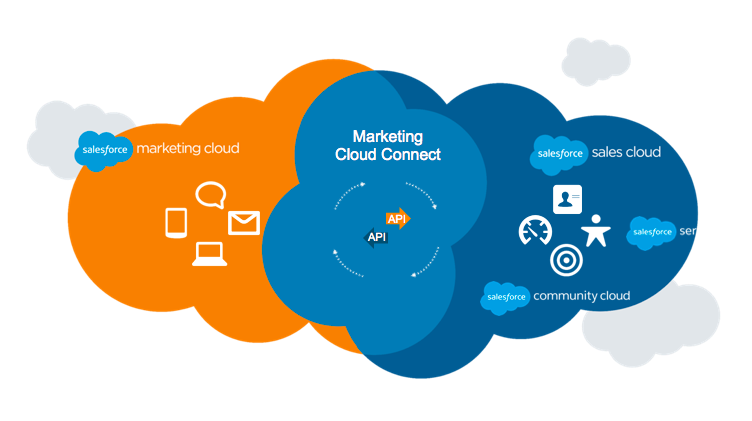
Marketing Cloud Connect integrates your Salesforce Marketing Cloud instance with Salesforce Sales, Service, and Community Clouds. It's an easy-to-configure set of functionality that can bring great benefits to your organization. There is an official Marketing Cloud Connect troubleshooting guide available, but I've decided to share a few tips and tricks that usually solve most common connection problems.
To be able to correctly troubleshoot Marketing Cloud Connect, you will need the credentials of your system users, which are used to establish the connection between the clouds – your Salesforce System User (API User) and Marketing Cloud API User.
What is also very important, is to make sure that you are logged out of any active Marketing Cloud and Sales Cloud sessions – this is a rookie mistake, which leads to connecting both clouds using a "regular" user, instead of the dedicated Marketing Cloud API user. The best way to avoid making this mistake is to always use the Incognito Mode when working with Marketing Cloud Connect API users.
Change API user
You may receive an email from the Marketing Cloud Connect managed package with the subject: "Salesforce Marketing Cloud Connect – Action Required to Prevent Service Interruption." This email would be sent if the package detects an issue when trying to connect your Salesforce org with your Marketing Cloud account through the Marketing Cloud Connect API User. To avoid interruption of service with Marketing Cloud Connect, reconnect your Marketing Cloud Connect API User:
- Log into your Sales or Service Cloud org as the System User (API User)
- Switch to Salesforce Classic interface
- Navigate to the Marketing Cloud tab
- Re-enter your Marketing Cloud API user credentials
It is possible, however, that the system won't let you reconnect the API user and you will see the following error message:
Sorry, something went wrong.
We couldn't retrieve the API User details. Try again or open a support case in the Help and Training portal.
In that case, follow these steps to reconnect your Salesforce System User (API User) without the need to delete the Connector Configuration:
- Login to Sales Cloud Org – as the System User (API User)
- Click Setup
- In the quick find search box type in 'Visualforce Pages'
- Click on 'Visualforce Pages'
- Locate the label for 'ChangeAPIUser'
- Click on that label
- Click on the 'Preview' button
- Click 'Connect to Marketing Cloud' button
Source: https://help.salesforce.com/articleView?id=000318452&type=1&mode=1
Clearing out User Mappings and OAuth tokens
There are multiple scenarios where it's necessary to remove the mapping between a Marketing Cloud User and a Salesforce User related to MC Connect, for example, if the user accidentally entered the wrong username/password when they first mapped their orgs; if permissions for a User on the Marketing Cloud side have changed; or if OAuth token is stored in Salesforce, but User is still prompted for Username and Password when selecting the Marketing Cloud Tab in Sales/Service Cloud.
Proceed with the following steps to clear OAuth tokens:
- Log in to Salesforce using an incognito (private) browser session.
- Select your Username in the upper right-hand corner, then selectDeveloper Console.
- ClickDebug, then selectExecute anonymous window
- Execute the following Code, each line separately:
et4ae5.SupportUtilities.deleteUserTokens('Id_of_System_User');et4ae5.SupportUtilities.deleteUserTokens('Id_of_System_User|Parent_BU_MID');et4ae5.SupportUtilities.deleteUserTokens('Id_of_System_User|Default_BU_MID');et4ae5.SupportUtilities.deleteUserTokens('APIUSER');et4ae5.SupportUtilities.deleteUserTokens('APIUSER|Parent_BU_MID');et4ae5.SupportUtilities.deleteUserTokens('APIUSER|Default_BU_MID');
Note: Replace the Id_of_System_User in the code above with the Salesforce ID of your system user; replace MID with MID of the integrated Business Unit in Marketing Cloud. Use only MIDs relevant to your connection.
Afterwards, use the incognito window to access the 'Marketing Cloud' tab again. This should reconnect your user using the correct token.
Source: https://help.salesforce.com/articleView?id=000336685&type=1&mode=1
Clearing Marketing Cloud Connect Configuration
If none of the above helped, you can try clearing the Marketing Cloud Connect configuration and re-configuring it from scratch.
As a first step, you will have to add the "Configurations" tab to your Sales/Service Cloud:
- Click Setup
- Follow the steps based on your UI:
- Salesforce Classic: Under the "Create" category, select Tabs
- Salesforce Lightning: Under the "User Interface" category, select Tabs
- Click New
- Choose "Configurations" from the Object drop-down menu
- Pick any Tab style
- Click Next > Next > Save
Once the tab has been added, navigate to it by clicking the Plus symbol on the tab bar and click on the Configurations link. Now delete the existing configuration:
- Choose All under the "View" drop-down, and then click Go
- Delete the existing Configuration Object
Now you are ready to re-configure Marketing Cloud Connect:
- Click the Marketing Cloud tab
- Enter the Marketing Cloud API Username and Password
- Select values for Send Types, Target Audience, Exclusion Audience, Support Ticket Recipient, and Tracking Preferences
- Click Marketing Cloud Tab once more, re-integrate individual Users as needed
Source: https://help.salesforce.com/articleView?id=000337425&type=1&mode=1
Interested in learning more about Marketing Cloud Connect?
Check out my Pluralsight course, Installing and Managing Salesforce Marketing Cloud Connect.
If you do not have an account with Pluralsight, you can start a free 10-day trial and watch other courses from the Salesforce Marketing Cloud Developer and Salesforce Marketing Cloud Administrator paths!
Questions? Comments?
Leave a comment below or email me at zuzanna@sfmarketing.cloud.
Source: https://sfmarketing.cloud/2019/07/31/troubleshooting-marketing-cloud-connect/
0 Response to "Marketing Cloud Fix the Validation Error Below to Continue Select a Code"
Post a Comment